Can't remember your Windows user password? As you all know without knowing the current password we are unable to change Windows password. Today I am going to tell you two easy tricks to change Windows password without knowing the old password. These tricks work on Windows 10, 8, 7, Vista and XP.
Option 1: Change Windows Password from Command Prompt
This is an especially handy trick if you want to change a password on an account but you've forgotten the old password (going through the Control Panel can require confirmation of the old password). You need to have admin access to perform this change from the command line.
1. Open an elevated Command Prompt. Click on Start button, go to All Programs -> Accessories and right click on Command Prompt and select "Run as Administrator" from context menu. In Windows 8, you can do this by simply pressing Windows Key + X + A.
2. You can use the net user command to change Windows password easily, without supplying the old password:
net user username new_password
Replace username with your Windows account name, and new_password with your desired new password.
If you're totally locked out of Windows, you're unable to run any program such as command line tool to change your password. In this situation, you need to use a bootable media to change Windows password.
Option 2: Change Windows Password with PCUnlocker
PCUnlocker is a bootable utility that can reset the password of any Windows user account. It works with all versions of Windows, including Windows 10 and Windows Server 2012. Follow these steps and you can change Windows password without knowing the original password:
1. First of all, you need to use another PC to download the PCUnlocker program, which comes as a bootable CD image. Burn the ISO image to a blank CD or USB drive using the ISO2Disc utility.
2. Insert the newly burned CD or USB drive into your target computer, and set it to boot from CD/USB.
3. Once you've booted into the CD/USB drive, you'll be presented with the screen of PCUnlocker. This program automatically locates the SAM database file for your installed Windows operating system, and shows you a list of local user accounts.
4. Select a user account and click on
Reset Password button. It will remove your old password immediately. Restart the computer and you can then log into your Windows account without typing a password!
FOR HACKING COURSE:-
WHATSAPP :- +16366780163
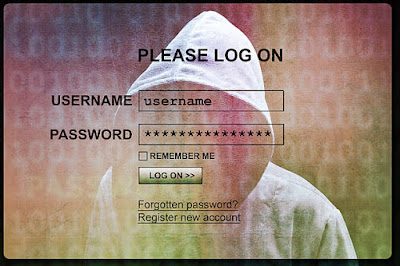





No comments:
Post a Comment
Note: only a member of this blog may post a comment.